FANGOR is one of the best sellers in the LCD projector market on many platforms. This post will introduce the completed troubleshooting and solutions for the FANGOR projectors.

FANGOR now has 6 projectors that are available on the market, including FANGOR F-506, FANGOR F601, FANGOR F-301W, FANGOR F-701, FANGOR F-206A, and FANGOR F-301W.
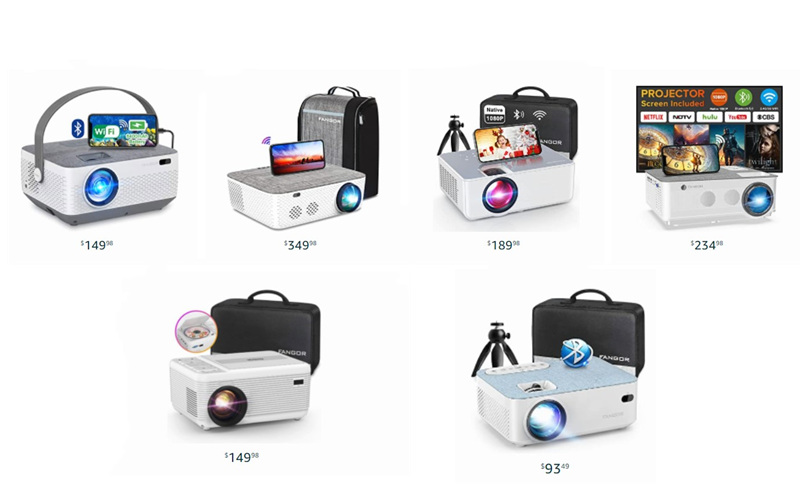
This guide and troubleshooting can cover all FANGOR projector models above.
FANGOR Projector Troubleshooting
FANGOR Projector Troubleshooting: No Sound
- Check whether the Mute button is on.
- Adjust the volume with remote control.
- Turn off the Dolby sound as the FANGOR doesn’t support this format. You can turn off the Dolby sound by the following steps: Settings > Display & Sounds > Audio > Dolby Digital Output > Turn Dolby OFF; you can also choose the PCM option instead.
FANGOR Projector Troubleshooting: No Image
- Remove the lens cover.
- Check whether the lamp is on.
- Check whether the FANGOR projector is connected to the power socket.
- Select the right input source when connecting to an external device, such as a TV stick.
- Check whether the selected projection mode is right. Projection mode includes front table, rear table, front ceiling, and rear ceiling. You can change to the corresponding projection mode according to the different projection positions.

FANGOR Projector Troubleshooting: Blurry Image
- Adjust the focus button to make the image clear.
- Turn the lights off to decrease the ambient light.
- Close the curtain when the sunlight is strong.
- Reduce the projection distance and move the projector closer to the screen.
- The screen size should be within the screen size range of the projector.
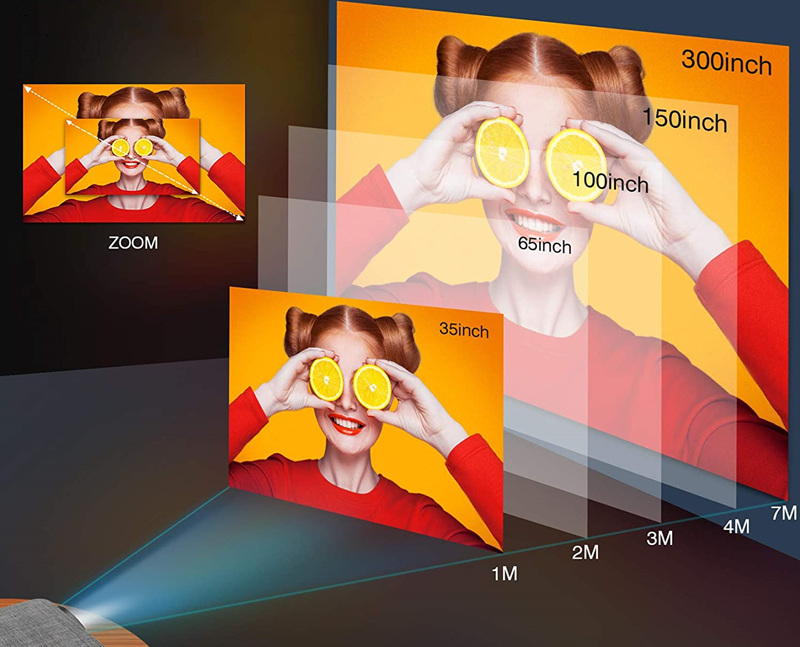
FANGOR Projector Troubleshooting: Trapezoidal Image
- Adjust the keystone button to make the image square and rectangular.
- Place the FANGOR projector on a flat surface.
- The FANGOR projector should be perpendicular to the screen or wall.
FANGOR Projector Troubleshooting: Spots on Image
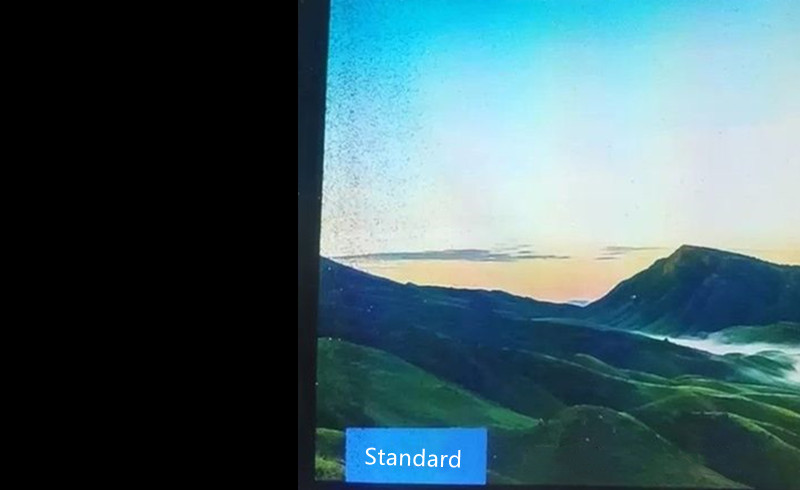
- Clean the projector lens with a vacuum cleaner.
- Clean the screen.
- Clean the filter screen in your FANGOR projector to remove dust.
- The projector may be overheated. You can cool it down and try again.
- The display chip may be broken. Contact the FANGOR service and have it repaired.
FANGOR Projector Troubleshooting: Remote Control Doesn’t Work

- Relace a new pair of batteries for the FANGOR projector’s remote control.
- Point the remote control to the IR receiver.
- Use the remote control within the effective distance range.
- Try to remove the block sundries between the FANGOR projector and the remote control.
FANGOR Projector Troubleshooting: Can’t Turn On
- Check whether the projector is overheated. The projector will turn off the projector automatically. You can place the projector in a cool place and try to turn it on when it is cool.
- Check the power cord and connection cable.
- Long press the power button.
FANGOR Projector Troubleshooting: Overheating
- Turn off the projector when you are not using the FANGOR projector.
- Place the projector in a ventilated and cool place.
- Keep away from things that can produce heat.
- Don’t use the projector for an extremely long time for a single-use.
FANGOR Projector Troubleshooting: Blinking Indicator Light
- Check whether the power cord is well connected to the projector and the socket.
- Replace a new power cord for the projector.

FANGOR Projector Troubleshooting: No Signal
- Check the connection cables of the projector.
- Check the indicator lights to ensure the projector is powered on.
- Select the correct input source using your remote control.
- Connect the device to the correct port.
- Make sure the lens cover of the projector has been removed.
- If all things can’t fix the problem, try to reset the projector to factory default settings.
FAQs
How to Reset FANGOR Projector to Factory Default Setting?
- Go to Setting/Setup.
- Select Option/Advanced.
- Select Restore to Factory default.
- Then you can reset your FANGOR projector to the factory default setting.
How to Connect FANGOR Projector to Phone?
You can choose one of the three methods below to connect your smartphone to your FANGOR projector based on different models.

Method 1: USB Cable
This method is applicable to FANGOR projectors that support direct USB cable mirroring.
- Connect the projector to your smartphone with a USB cable directly.
- Trust the projector on your phone when you receive a prompt message.
- Then your FANGOR projector and your smartphone are connected.
Tips: You should use the original USB cable bundled with your smartphone. For iPhones, you should use the lightning cable; for Android phones, you should use the Type-C/Micro USB cable.

Method 2: HDMI cable
This method is applicable to all FANGOR projector models.

- You can use a lightning to HDMI cable or Type-C/Micro USB to HDMI cable to connect your smartphone to your FANGOR projector.
- Trust the device on your smartphone according to the prompt message.
- Then the devices can be connected.
Method 3: Wireless Mirroring

This method is compatible with FANGOR projectors that support wireless screen mirroring.
- Press “SOURCE” on the remote control or push the Input button on the FANGOR projector.
- You can choose Miracast or IOS cast to mirror your phone according to the tips on the screen.
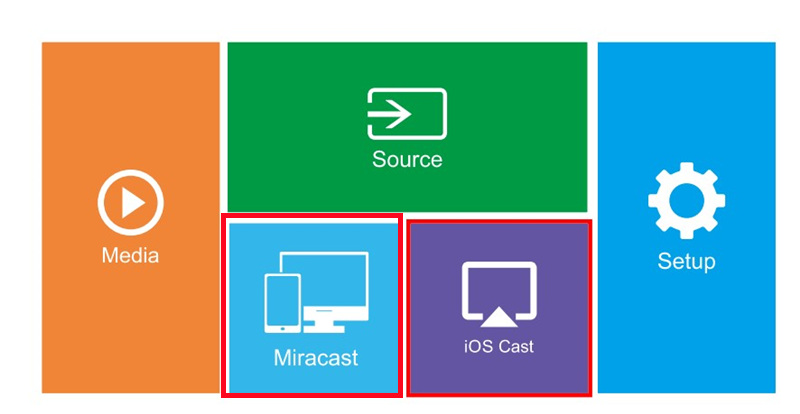
If there is no Miracast or IOS Cast on your FANGOR projector, you can continue to do as follows:
1. Select Source using your remote control or press Source on your projector.
2. Choose “Screen Mirroring”, the loading time is about 5-10 seconds.
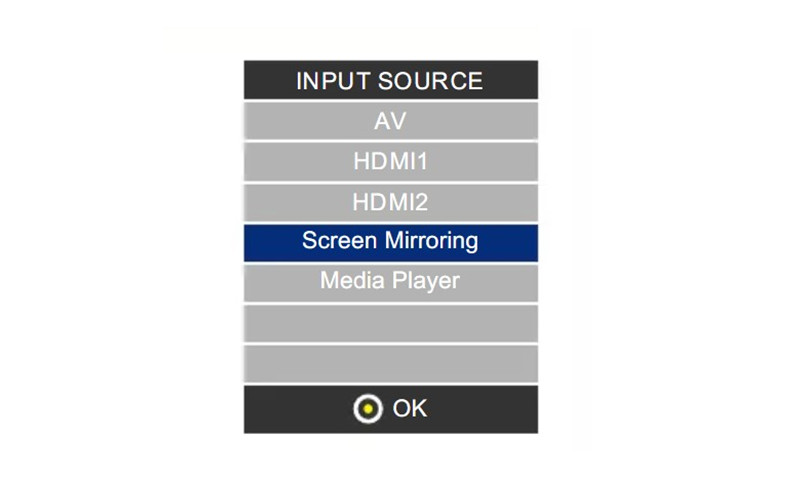
3. The SSID and PSK appear on the screen.
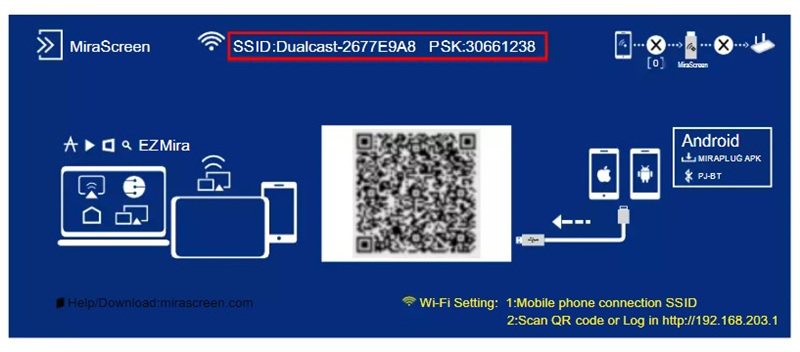
4. Connect the SSID to the phone by entering the Wi-Fi setting on your iPhone. If you are using an Android phone, you can ignore this step and don’t connect to any Wi-Fi, and move to the next step.
5. Open the screen mirroring/Cast and choose the SSID name on your phone.
That’s all for the troubleshooting guide for FANGOR projectors.
Related Posts




