
ETOE E2 Pro is a popular mini projector globally. In this guide, we will introduce ETOE E2 Pro remote pairing method.
The remote control has two working modes, including n Bluetooth mode and IR mode. You can also switch the remote control by pressing the Projector Home button or Home Button.
ETOE E2 Pro Remote Control Pairing Method
Preparation
1. Prepare 2 x AAA battery, which is not included in the box.
2. Slide off the back cover to open the battery compartment, insert new batteries (matching the polarity (+/-) indicated), and close the battery compartment.
Remote Pairing
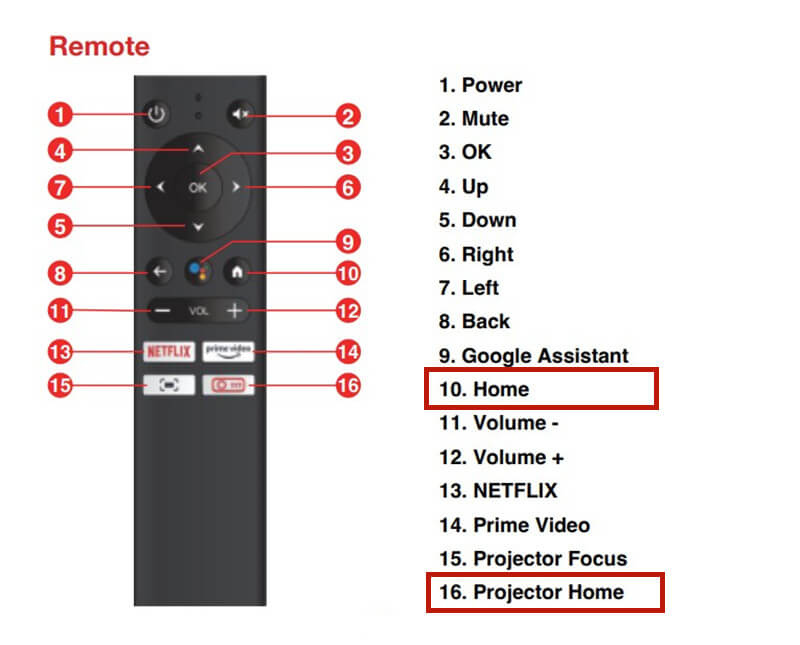
When you use the ETOE E2 Pro projector for the time, the projector will be in setting mode. After selecting the working language, the projector will enter the Bluetooth pairing page.
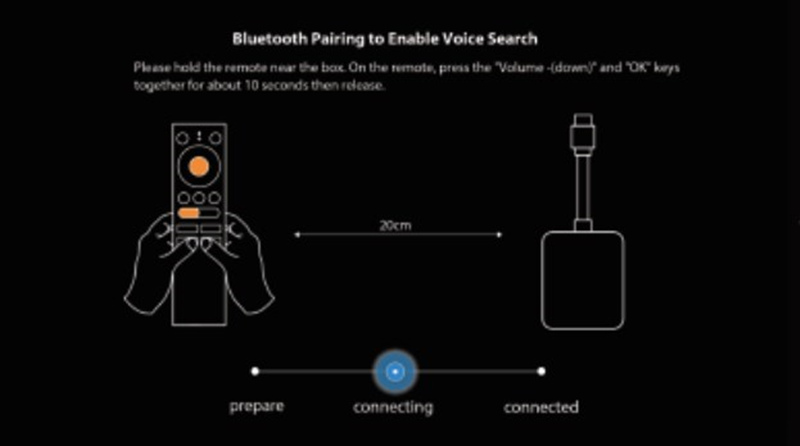
Here are the specific pairing procedures.
1. Hold the projector near the projector.
2. Press the [Volume-] and [OK] keys together for about 10 seconds.
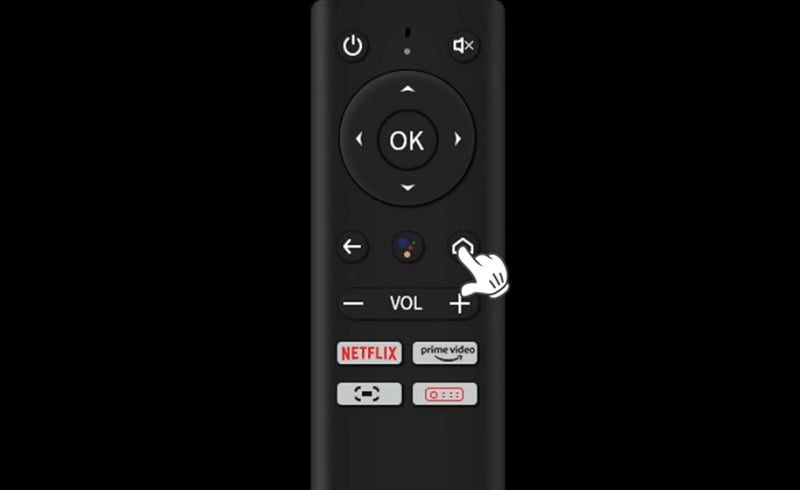
3. When the screen shows “Connected”, and your remote LED indicator turns blue, The Remote Bluetooth mode is paired and connected.
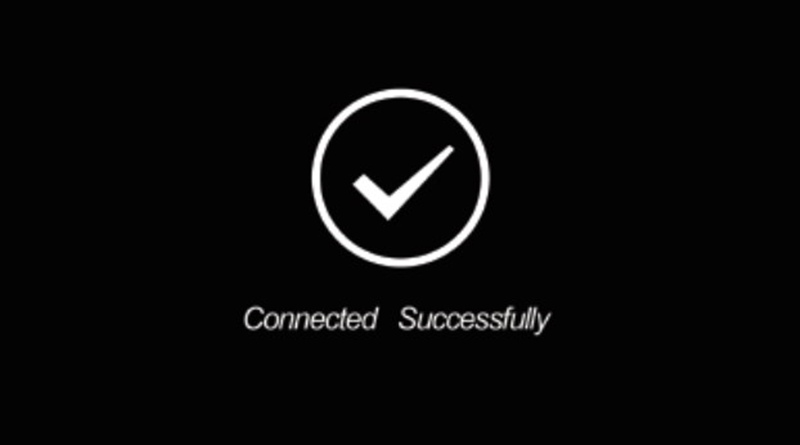
How to Switch Remote Control Mode?
By pressing the [Projector Home] button, the remote LED indicator turns “RED”, and the projector will turn to [Projector Home Page], you can use the Remote IR mode for projector control. Please note that you need to point the remote to the IR receiver of the projector.
By pressing the [Home] button, the remote LED indicator turns “Blue”, and the projector will turn to the [Android TV] system, you can use the Remote Bluetooth mode for Android TV control.
That’s all for the ETOE E2 Pro projector remote pairing guide.
Related Posts




