

You can adjust the resolution of the image of Epson EH-LS12000B to reproduce a clear image with an emphatic texture and material feel.
1. Turn on the projector and switch to the image source you want to use.
2. Press the [Image Enh] button on the remote control.

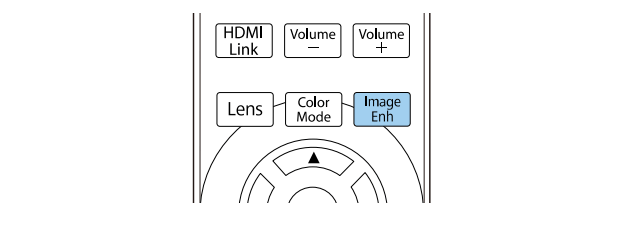
3. Select Image Preset Mode and press [Enter].

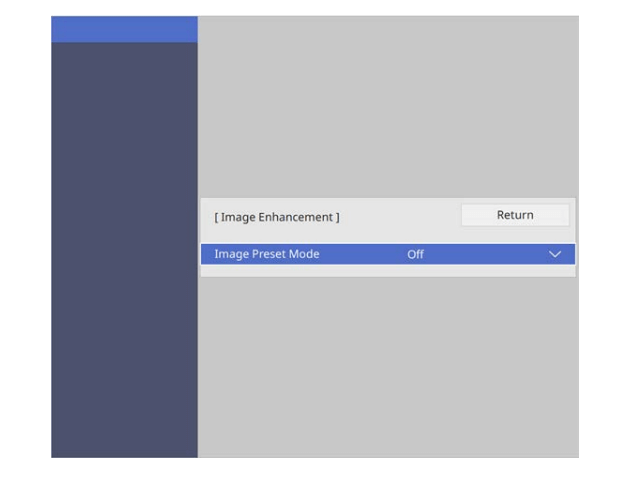
4. Select the preset option and press [Enter].
The following settings saved in the preset option are applied to the image.
• Noise Reduction
• MPEG Noise Reduction
• Super-resolution
• Auto Contrast Enhancement
5. Adjust each setting in the projector’s Image menu individually as necessary.
• To reduce flickering in images, adjust the Noise Reduction setting.
• To reduce the noise or artifacts seen in MPEG video, adjust the MPEG Noise Reduction setting.
• To reduce blurring appeared when projecting low resolution image, adjust the Super-resolution setting.
• To create a clearer and sharper image by automatically adjusting the contrast, adjust the Auto Contrast Enhancement setting
6. Press [Menu] or [Esc] to exit the menus.
Read more:
Epson EH-LS12000B Projector Contrast Ratio Adjusting Guide