The projection screen size (or size of images) of hilips NeoPix Prime 2 Projector is determined by the distance between the lens of the projector and the projection surface. This projector has the projection distance from 80 cm to 200 cm, and thus creates projection image size from 20″ to 80″. If you are looking to enlarge a caertain detail of a picture, you can resort to digital zooming.

How to use digital zooming on hilips NeoPix Prime 2 Projector
You can use the digital zoom to reduce the screen size up to 60%.
1. Press Settings button on the remote control to display the settings options. Then navigate to select Geometry Corrections – Digital Zoom. Another way to access digital zooming function as follows. On the home screen, press Up button once or more to display the shortcut options. Then select the Settings icon on the upper right of the home screen and press OK. Then go to Projection Image Setting – Digital Zoom.
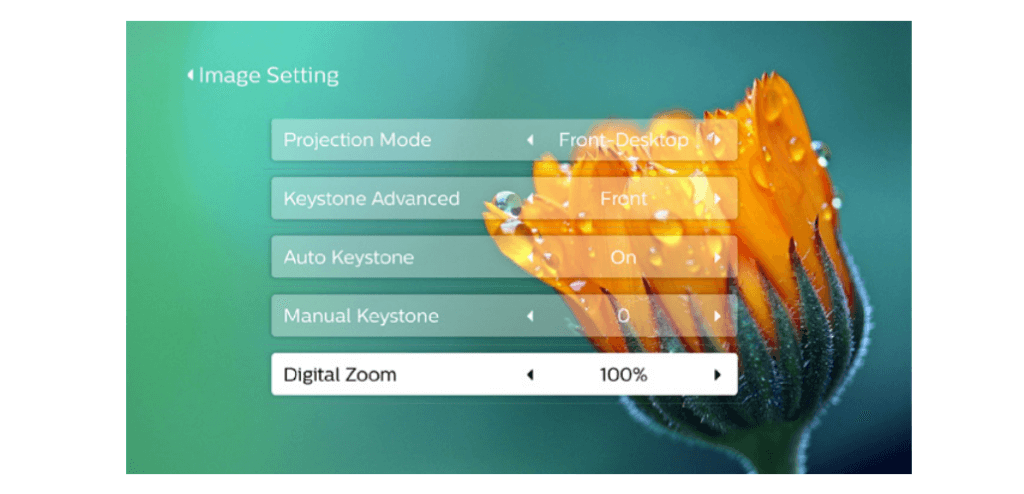
2. Press / to adjust screen size with 60-100% scaling range.
Read more:
How to Set up Projection Mode fo Philips NeoPix Prime 2 Projector?
Philips NeoPix Prime 2 Projector Remote Pairing Guide
Philips NeoPix Prime 2 Projector Auto Keystone Correction Guide




