Can you imagine controlling the projector remotely through a web browser? Cannon LX-MU500Z Projector allows you to do it. Keep on reading to learn the guide.

With a proper LAN cable connection and LAN Control settings, you can operate the projector from a computer using a web browser or PJLink application when the computer and the projector are connected to the same local area network.
1. Enter the address of the projector in the address bar of your browser and press Enter.

2. The remote network operation page is displayed. This page allows you to operate the projector as if you were using the remote control or control panel on the projector.
• Main page
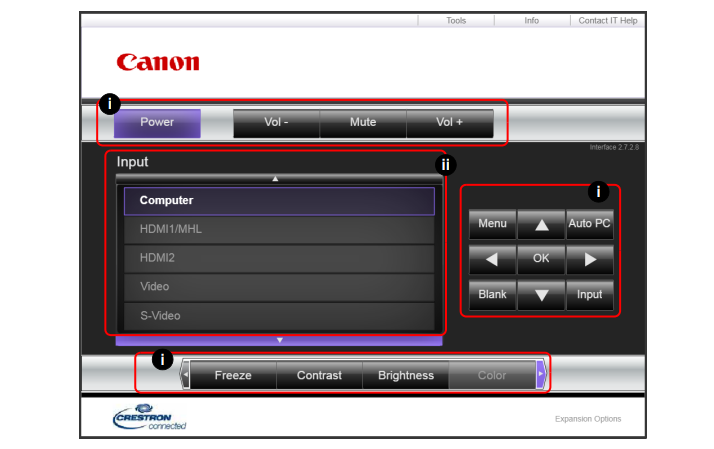
i. These buttons function the same as the ones on the OSD menus, projector or remote control.
ii. To switch input source, click on your desired signal.
• Info page
The info page displays the information and status of this projector.
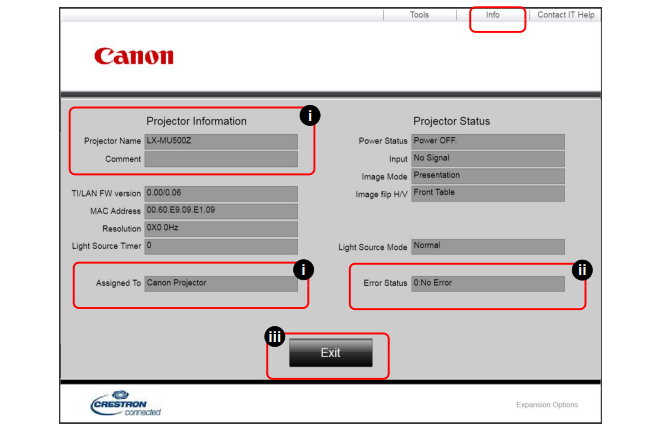
i. The information you entered in the Tools page will display here and these columns are empty when you use e-Control for the first time.
ii. When the projector is in abnormal conditions, the following information will display.
iii. Press this button to go back to the remote network operation page.
Read more:
How to Use Tip for Using Cannon LX-MU500Z Projector BrilliantColor Feature
Cannon LX-MU500Z Projector D.Zoom Feature Tip
Cannon LX-MU500Z Projector Corner Adjustment Guide
Cannon WUX5800 Projector Marginal Focus Reseting Guide
How to Adjust Image for Tabletop or Floor Installation of Cannon WUX5800 Projector?




