
Auking mini projector is one of the best sellers in video projectors this year. Many people wonder how to troubleshoot common problems with this projector. In this guide, we will introduce Auking mini projector troubleshooting and help you to use the projector deftly.
Auking Mini Projector Troubleshooting
This section is about Auking mini projector troubleshooting, including Auking projector no sound, low brightness, remote control failure, and blurry images.

Auking Mini Projector Troubleshooting: No Sound
- Check whether the Auking mini projector is in low volume or in muted mode. Then, adjust the volume.
- Make sure the audio format is supported on the Auking projector and you can check the supported audio format on the user manual.
- Make sure the connection cable is normal.
- Check whether the projector is plugged into an earphone. If yes, please unplug the earphone.
- Check the status of the external devices when you connect the projector to an external device.
- Unplug and re-plug the audio cable and try again.
- Turn off the Dolby sound when you connect the projector to a TV stick and play videos on some streaming platforms. That’s because the Auking mini projector doesn’t support Dolby sound.
Auking Mini Projector Troubleshooting: No Sound in Netflix
If there is no sound when you play videos on Netflix, you can check the audio output. Please turn off the Dolby sound when you watch movies on Netflix. Turn off the Dolby sound as follows: Settings>Display & Sounds > Audio > Dolby Digital Output > OFF.
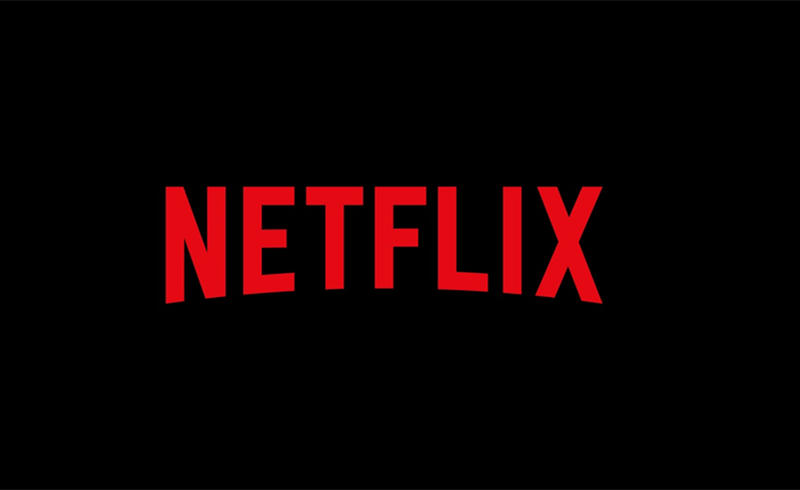
In addition, the content from Netflix can’t be mirrored via smartphone because of copyright limitations, which has nothing to do with the sound problem of the projector.
Auking Mini Projector Troubleshooting: Brightness
If the Auking projector is in low brightness, you can try the following methods.

- Adjust the image mode or brightness in the Setting on your projector. For example, you can change to bright mode from standard mode.
- Turn off the lights at night or close your curtain when you use the Auking mini projector. A dark environment can help to improve the viewing effect. If the ambient light is too strong, the projection image may be blurry.
- Get an ALR screen for the projector to improve the brightness of the Auking mini projector.
Auking Mini Projector Troubleshooting: Remote Doesn’t Work
Here are some troubleshooting solutions to the common problems with the Auking projector remote.

Replace a new pair of batteries for the Auking mini projector to troubleshoot battery depletion.
- Point the remote to the IR receiver on the Auking projector. Generally, the IR receiver of the Auking mini projector is located at the front panel or back panel.
- The distance between the projector and the remote control should be within the effective distance.
- Avoid strong lights, blocks, or other sundries between the projector and the remote when you use the projector. These sundries will block or interfere with signal transmission.
- Do not cover the IR receiver on the projector.
- Clean the IR receiver it is covered by dust.
Auking Mini Projector Troubleshooting: Auto Shutdown
Many Auking mini projector users have the same problem: why does my projector keep turning off? You find answers in this part.
- The Auking mini projector may be overheated, and you can place the projector in a ventilated place and let it cool down. You can restart the projector when it cools down. In addition, please do not use the projector for a long time every single use.
- Check whether the projector is in sleep mode by pressing and holding the power button to start the projector.
- There may be a software failure, and you can update the firmware for the projector.
Auking Mini Projector Troubleshooting: Blurry Image

- Make sure you have adjusted the focus.
- Make sure the screen size is within the screen size range of the projector. If the image is bigger than the max screen size, the image may be blurry.
- Try to lower the ambient light to improve the viewing effect as a dark environment helps to improve the viewing effect.
- Make sure the projector and the screen are aligned. Otherwise, the keystone may affect the image quality.
- Cleans the lens if the lens is covered with too much dust.
Auking Mini Projector FAQS
Auking Projector Setup
Auking projectors are multimedia projectors and have no built-in system, and you can follow the steps to set up the projector.

- Unbox the Auking projector and place it on a surface.
- Connect the power cord of the Auking projector to the power socket.
- Hang up a projector in front of the projector. You can also project the image onto a neat screen if you have no screen.
- Adjust the height or position to fit the screen. You can narrow the distance between the projector and the screen to reduce the screen size or lengthen the distance to expand the screen size.
- Roll the focus knob to make the blurry image clear.
- Adjust the keystone knob to make the image rectangular.
- Connect the projector to a streaming device, for example, a TV stick or TV box, to load more content such as Netflix or Disney+, and more shows.
- Select the corresponding signal as the input source, for example, HDMI, or USB.
- Then, the setup of the Auking projector is finished.
The setup guide above is just an example of a front projection for Auking projectors. If you prefer rear projection, you need to buy a screen for rear projection. If you want a ceiling projection, then you need to buy a mounting kit.
How to Connect Auking Projector to iPhone?
Auking projectors don’t support a USB direct connection or wireless screen mirroring. You can connect the projector to your iPhone according to the steps below.
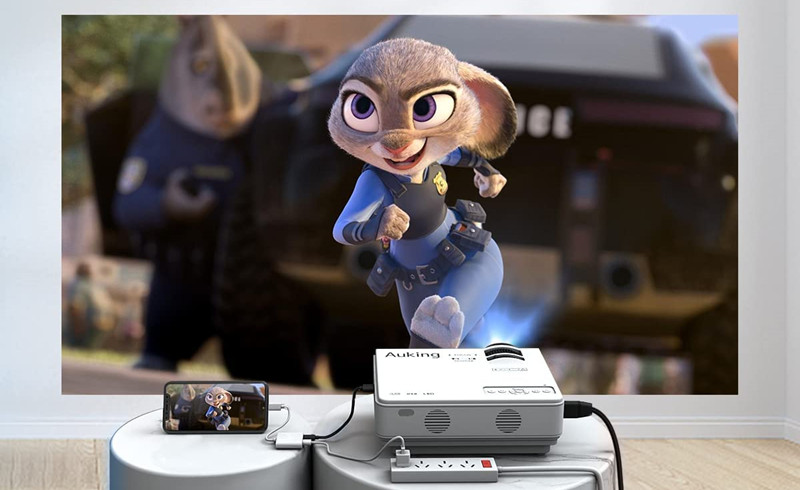
- Turn on the Auking projector as usual.
- Get lightning to HDMI adapter.
- Plug the lightning port into your iPhone.
- Plug the HDMI port of the adapter into the HDMI interface of the projector.
- Tap Trust when there is a pop-up message on your phone to remind you to trust the phone.
- Then, your iPhone and the projector are connected.

If you want to connect the projector to an Android phone, you can replace the lightning to HDMI adapter with a Micro USB/Type C to HDMI adapter. The connection steps are similar to the Android phone connection.
You can check this post Best Projector under 100 to see more budget mini projector that is similar to the Auking mini projector.
Related Posts
Auking Mini Projector Remote Control Doesn’t Work Troubleshooting




