

This is a tip for you to use Google Home Screen Mirroring on Acer C202i Projector.
Google Home Screen Mirroring (Android Only)
(1) Select Android on main menu of projector, and then select Google Home menu by pressing “OK” key
(2) Make sure both of your projector and mobile are connected to the same WiFi router
(3) Download and install Google Home app from Google Play Store.
(4) Enable Google Home app and go to Account>> Mirror Device>> select the” Beam-XXXX” shown on the list to start your projetion.

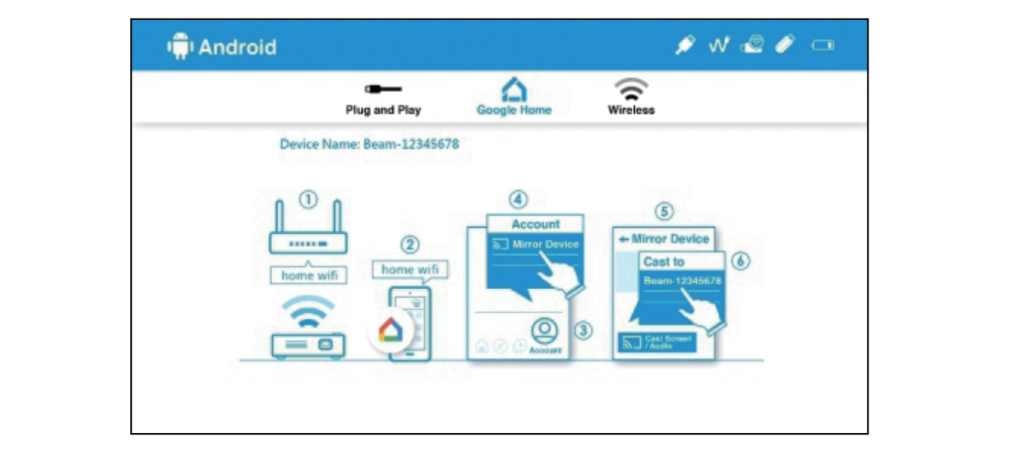
Related post:
How to Update Acer C202i Projector Firmware?
Acer C202i Projector WiFi Connection Tip
Acer C202i Projector Quick Setup Guideline