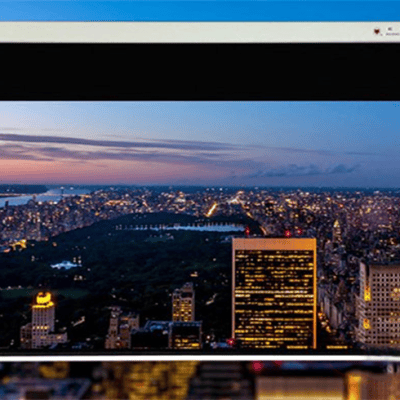If the Auto V Keystone is not working on your Acer C202i Projector, here is the solution.
1.Select “Setng>Advanced Setng” and confirm “Auto V Keystone” is On.
2.If afer step 1, the images are stll not rectangular, then follow the steps below to calibrate the projector: Place the projector on a level surface, select “Setng>Advanced Setng” and turn Off “Auto V Keystone”. Then turn On “Keystone Calibraton”, and wait untl “Keystone Calibraton” turns itself Off afer calibraton.
Finally turn On “Auto V Keystone” to confirm the feature is functonal.

Related post:
How to Update Acer C202i Projector Firmware?
Acer C202i Projector WiFi Connection Tip
Acer C202i Projector Quick Setup Guideline